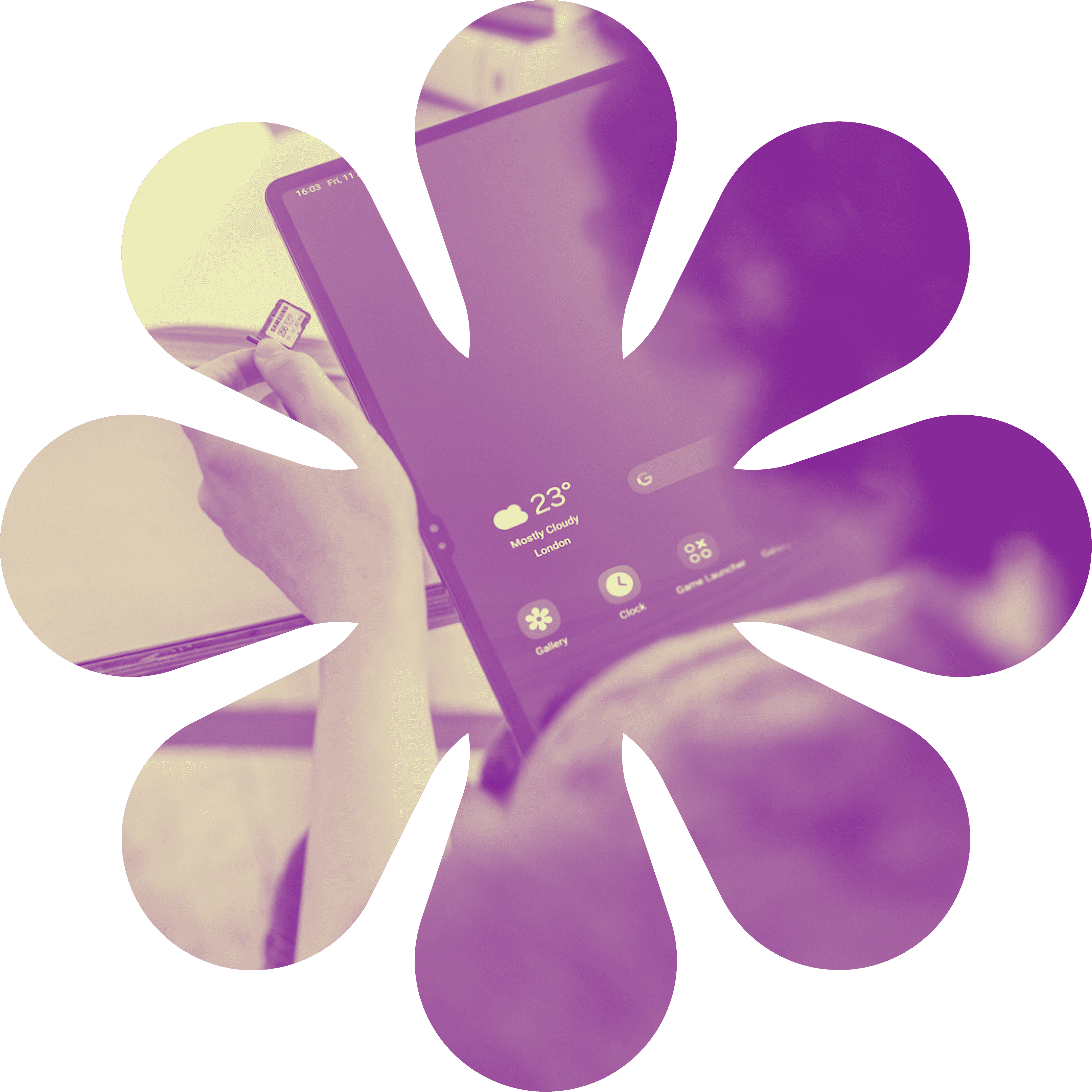Nov 15, 2024
Practical Tips to Utilize Figma’s Full Potential
DESIGN
Figma is the go-to design tool for teams and individuals alike—and for good reason. It’s versatile, collaborative, and packed with features that can supercharge your workflow. Whether you’re a designer, developer, or just dipping your toes into UX, there’s always more to learn about getting the most out of Figma.
Here are some practical tips to help you unlock Figma’s full potential:
Master Figma’s Auto Layout
Auto Layout is a game-changer for creating responsive designs. Think of it as a smarter way to handle spacing, alignment, and resizing.
Use it to create button components that adjust dynamically to text length.
Apply it to card designs so they adapt effortlessly to different screen sizes.
Pro Tip: Combine Auto Layout with components for a scalable and reusable design system.
Explore Plugins for Efficiency
Figma’s plugin library is a treasure trove of productivity tools. Here are a few must-tries:
Content Reel: Quickly add placeholder text, images, or avatars to your designs.
Stark: Ensure accessibility by checking contrast ratios and simulating color blindness.
Iconify: Access thousands of icons without leaving Figma.
Leverage Collaboration Features
Figma’s real-time collaboration sets it apart. Here’s how to make it work for you:
Use comments to gather feedback directly on designs.
Share prototypes with stakeholders for quick approvals.
Pro Tip: Set up custom team libraries to ensure everyone’s using consistent assets.
Go Beyond Design with Prototyping
Figma’s prototyping tools let you simulate interactions and user flows without extra software.
Add animations to showcase how elements behave.
Use overlays for drop-down menus and modal windows.
Pro Tip: Combine smart animations with Figma’s delay interactions to create polished transitions.
Organize Your Files Like a Pro
A cluttered Figma file slows everyone down. Use these best practices:
Name layers clearly (no more “Rectangle 19”!).
Group related frames into sections with headings.
Archive outdated concepts in a dedicated page to avoid confusion.
Figma is more than a design tool—it’s a hub for creativity, collaboration, and efficiency. As UX Collective puts it,
“Figma is not just about designing interfaces; it’s about designing better workflows.”
Whether you’re new to Figma or a seasoned pro, these tips can help you harness its full power. Dive in, experiment, and watch your productivity soar!